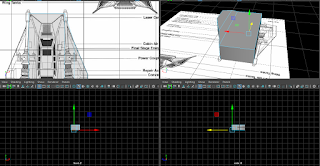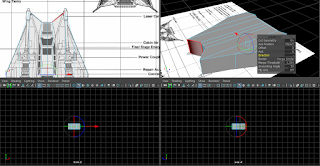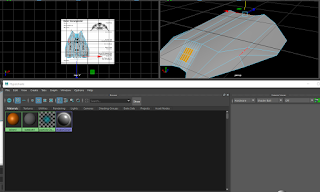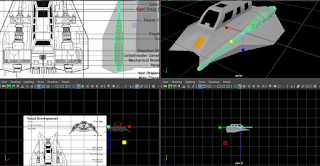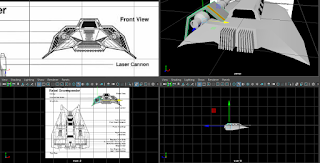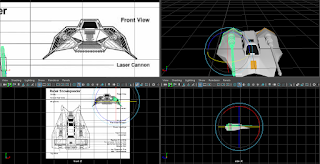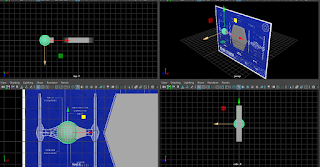Transform (Translate, rotate, scale)
Translate moves the mesh's current position (Or vertice,edge or face)
Rotate Rotates the current mesh/ Vertices, edges or Face's initial rotation.
Scale increases / Decreases the size of the
Loop cut: Applies new edges calculated in a ring around the mesh.This is typically done inbetween Edges based on your current orientation (So if your mouse is more sideways on a series of face then up, you're making a vertical series of faces, otherwise, horizontal).
Target weld: Merges the first selected Edge / Vertice with the second, adding edges in order to keep the mesh connected. You can only merge one pair of vertices / Edges at one time.
Subdivision (Add Divisions): The faces selected are split either Linearly (So you choose how many times the face is divided by X and Y coordinates, so a 1 x 3 would have three vertical faces) And Exponential (Which is just an even face division, so 3 x 3 in linear terms)
Bevel: Extrusion, but the new face is pulled out and shrunk automatically.
Image plane: Add a 2d Plane with an imported texture (Orientation based on your current camera view)
Mirror: Take the mesh selected, and add a reflection on theother side of the center point.
Center change (Shift + D)Allows you to change the center point of the mesh without moving the faces or vertices themselves.
Duplicate (Ctrl + D): Takes the selected Mesh / Selected Faces, makes a copy, and allows you to Transform said duplication.
Make face / Bridge:Similar funtion, connecting edges with a face.
Multi cut: By far this is a tool I personally adore, this tool allows you to select points on vertices, edges and faces, to make a chain of new vertices and edges (So for adding detail, like cutting out something on paper)
Flip: Like mirror, but it doesn't create a duplicate, it just flips the existing mesh's co-ordinates. (Not used)
Create Primative: Adds in a prefab mesh (so Cube, cone, torus etc)
Slide Edge: To be perfectly honest,this is a redundant tool, as it's only task, is sliding down an edge, which you can already do with the transform tool. (Not used)
Booleans:
Union: Combine two meshes and remove any intersecting vertices and edges(While making vertices and edges to make the mesh seamless)
Difference: The first model selected's mesh is edited with so the second selected mesh creates an indent, With intersecting vertices, edges and faces on the second mesh remaining, while the first mesh's intersections are removed.
Intersection: Any intersecting vertices, edges and faces are kept, any non intersections are deleted.